Parents: jump to the 2015 2016 2017 DiscNW registration guide
As a coach and team manager I know it’s always a challenge to efficiently use the cool tools that DiscNW offers to the parents of of elementary and middle school players. The process of rostering players and getting parents and players to all sign their on-line waivers and concussion forms is the logistical crux of the spring season. But it’s worth it, because if you do it right the web site will do wonderful things, like automatically sending out game reminders with RSVPs, and bypassing reams of printed paperwork.
So, here’s a guide to creating a parent account at discnw.org and then adding your child to your account. If you can get through this step, then it will be easy for your coach to put your child on the team roster. Only after the coach is done will e-waivers auto-magically appear in your account for you and your player(s) to read and sign. The good news is, once the process is complete, you’ll get nifty functionality, like: automated game reminder emails; handy calendars with all your game times and locations; and RSVP emails and back-end so the coach knows who is playing in a particular game.
2016 DiscNW registration guide
Get your child ready to play in a DiscNW leage by following one of the following options, depending on if you DO or DON’T already have a parent account on the DiscNW web site.
- Jump to the guide for parents who DO have an account
- Jump to the guide for parents who DON’T have an account
(If you’re not sure if you have one or not, you can go to this link and enter emails/usernames to see if you’re in the system and/or to re-set your password.)
If you DO already have a parent account
- Login to the DiscNW site here — https://www.discnw.org/login
- Click on the Hello message in the upper right corner to reveal a menu like so —
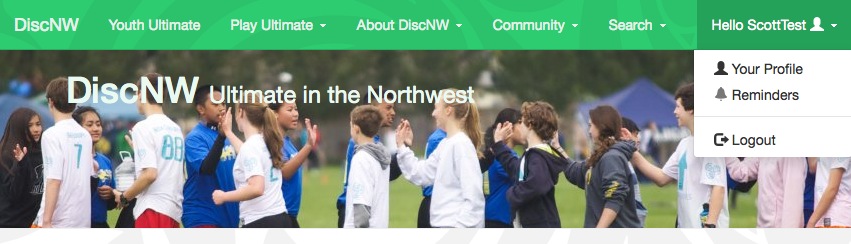
- Click on “Your Profile” and you should see a page with an “Edit profile” menu which — if clicked — will show an “Add child” option like this —
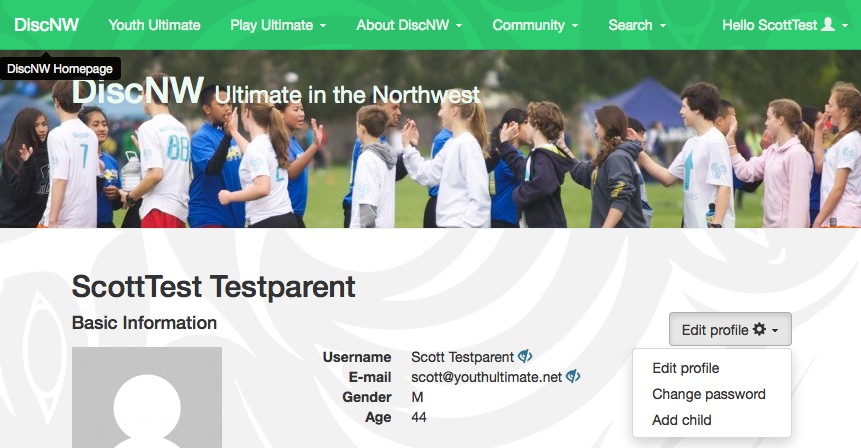
- Click on the “Add child” link and fill out the form that loads. It should look like this:

- Email your coach or team manager to let them know your child is ready to be added to the team roster. To grease the skids, be sure to give them the first and last names you entered, and the child’s gender. That way they’ll be able to quickly add the right child to the roster (by using the nifty auto-complete functionality provided by the DiscNW rostering tool).
If you DON’T already have a parent account
- Create one here — https://www.discnw.org/@@create-account
- After you create your account you should see a handy link (within a light green highlighted message) offering to “create a player record for one of your children” like so —
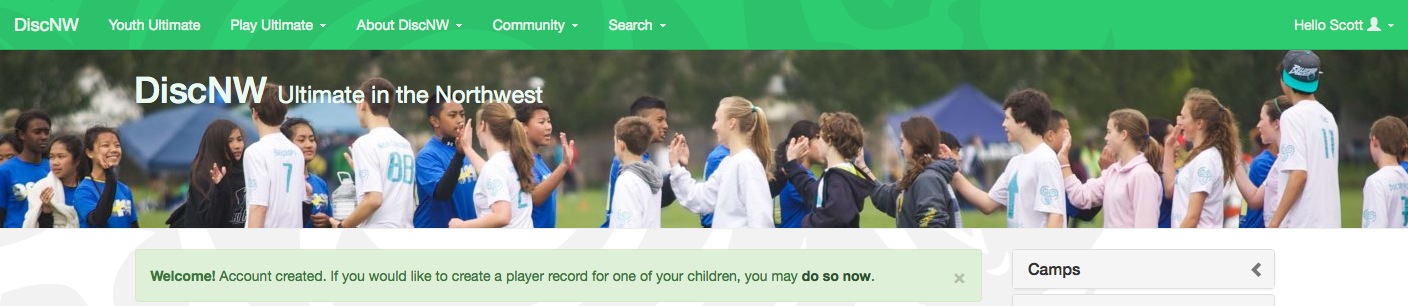
- Click on that link and fill out the form loads. It should look like this:

- Email your coach or team manager to let them know your child is ready to be added to the team roster. To grease the skids, be sure to include the first and last names you entered, and the child’s gender. That way they’ll be able to quickly add the right child to the roster (by using the nifty auto-complete functionality provided by the DiscNW rostering tool).
